I tried Pikzels AI to save your time and money.
In this post, I will show you my results and overall opinion on the tool.
Spoiler: I think Pikzels AI is epic. It’s the best thumbnail maker I’ve tested.
Grab a 50% discount with code JALLI50.
But now, let’s jump into the review.
Disclaimer: This post has affiliate links at no cost to you.
My Experience with Pikzels
I’ll also walk you through my experience with Pikzels and how it works, so you know what to expect.
Let’s start by creating a basic viral-style thumbnail. After that, I’ll show you how to add your own face, make custom adjustments, and refine it further.
Create Thumbnail
The workflow in Pikzels is straightforward—you simply describe what you want to create, and the AI generates it for you.
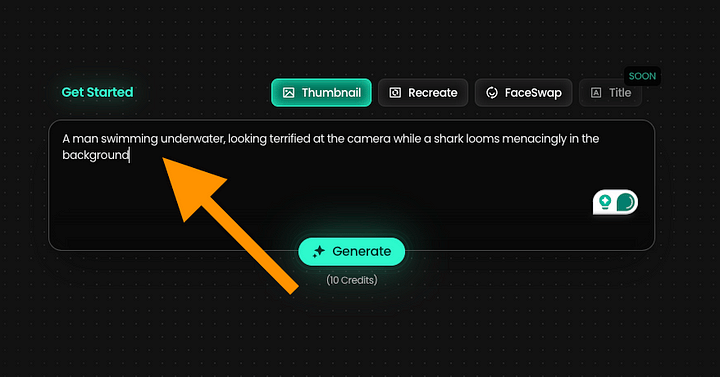
For example, you might enter a prompt like: “A man swimming underwater, looking terrified at the camera while a shark looms menacingly in the background.”
After that, the image typically generates in about 20 seconds.
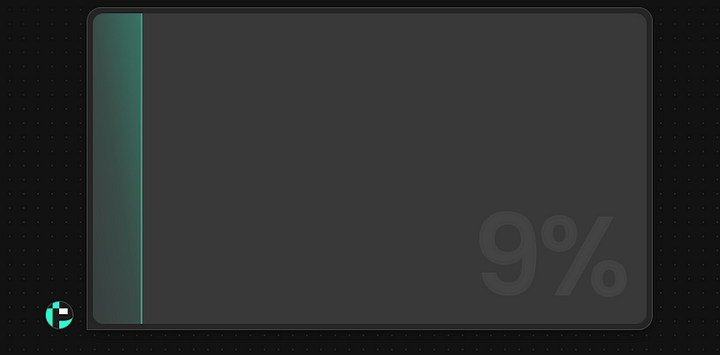
After a second, you’ll see the first version of your thumbnail.
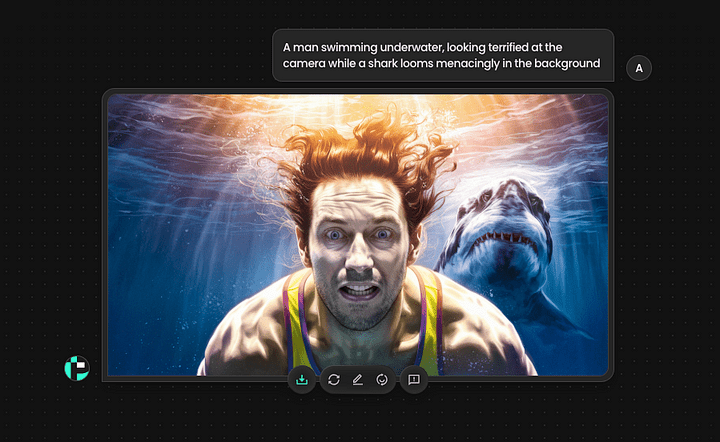
It’s impressive, though it’s worth noting that AI has been capable of generating images like this for nearly two years. Tools such as ChatGPT and others have offered similar functionality for a while.
That said, let’s take a look at what makes Pikzels stand out.
For each image, you’re given three main options:
- Redo
- Edit
- Faceswap
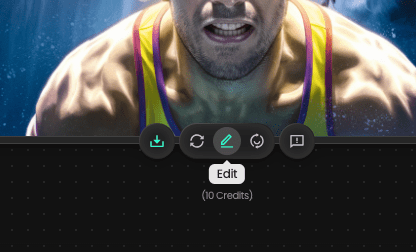
After using the Redo option once, here’s the updated version of the thumbnail I received:
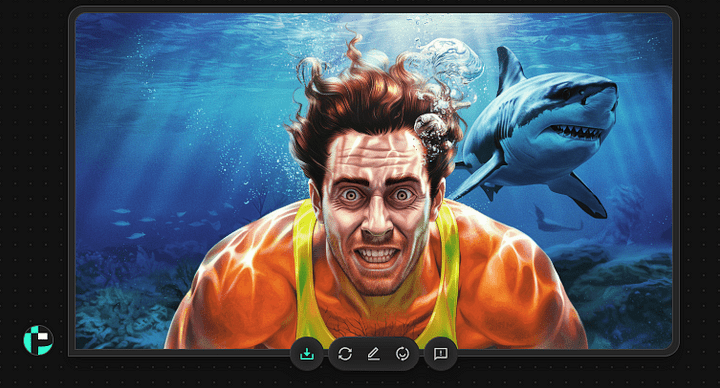
Keep in mind that working with AI often involves some trial and error. It takes a bit of experimentation to understand what delivers the best results.
One helpful tip: keep your prompts simple. Avoid overloading the input with too many details at once.
👉 Try Pikzels AI free — 50% off with code JALLI50
The “Thumbnail Copy” feature
Now let’s explore the feature that really sets Pikzels apart as a thumbnail creation tool: the Recreate feature.
This allows you to take a thumbnail from a channel you admire and generate a similar version with just a few clicks.
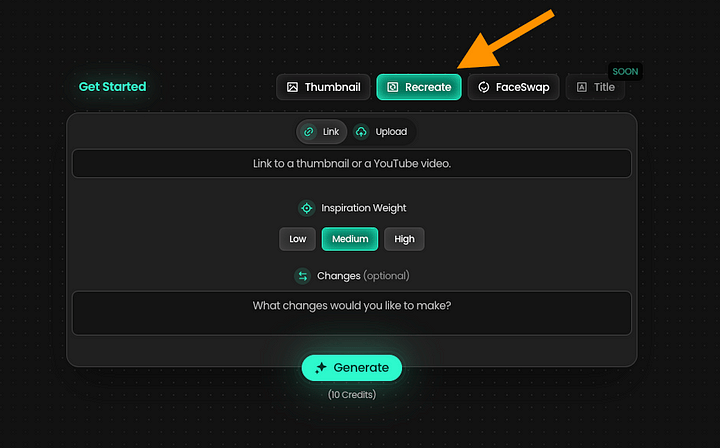
For example, here’s a thumbnail I found:

If you want to create a similar thumbnail for your own video, the process is simple.
In the Pikzels app, just paste the link to the video you want to reference. The tool will handle the rest.
To get the shareable link on YouTube, click the three dots next to the video and select “Share.”
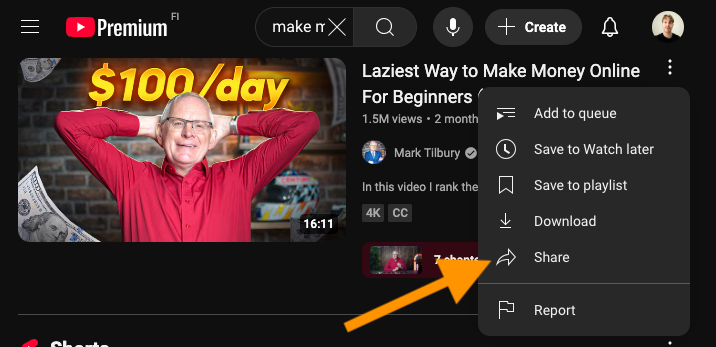
Copy the link to the clipboard.
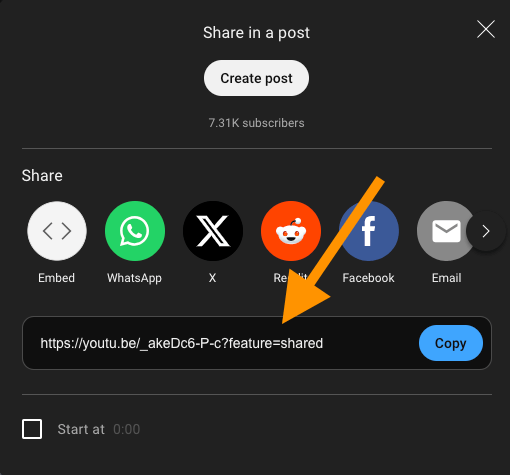
Next, paste the link into Pikzels. You can also adjust the Inspiration Weight to control how closely the new thumbnail follows the original. Then, describe any changes you’d like the AI to make to the original design.
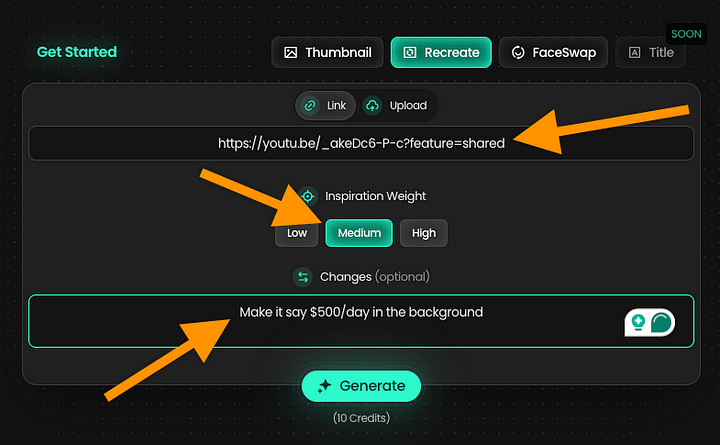
For example, I asked the AI to change the text from “$100/day” to “$500/day.”
Here’s the result it generated:
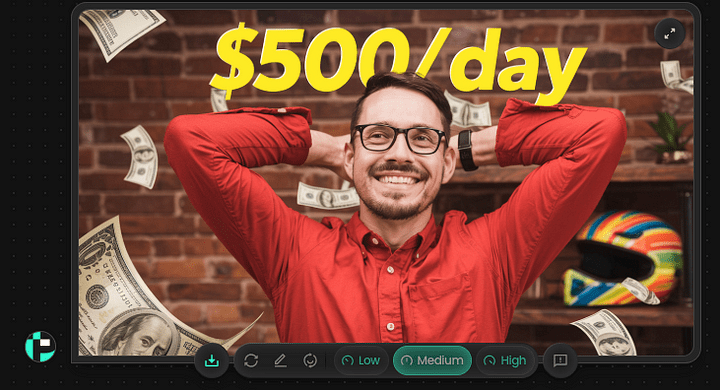
Not bad—it captures the same overall vibe and style as the original. Here’s a side-by-side comparison:

Keep in mind that these thumbnails are fully customizable.
For example, here’s what I got when I asked the AI to darken the background and change the shirt color to blue:
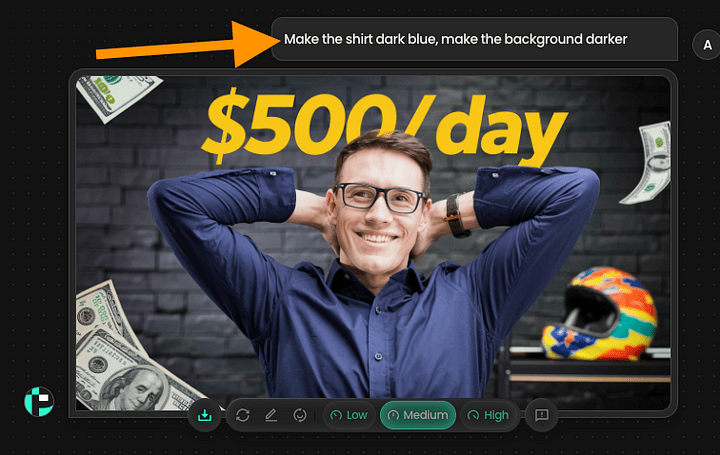
I also asked the AI to remove the helmet. Here’s the updated version it generated:
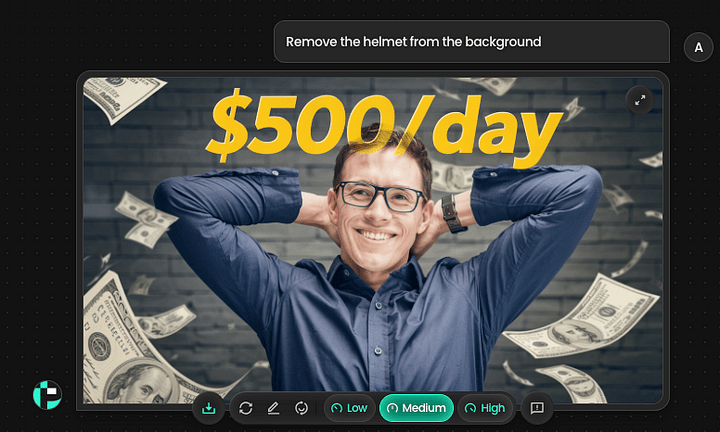
Just like that—the helmet is gone.
One thing to keep in mind: when you make edits, the AI might unintentionally alter other parts of the image. This is a common limitation, as AI still has trouble maintaining full consistency in visual elements.
That said, I think this version works well now.
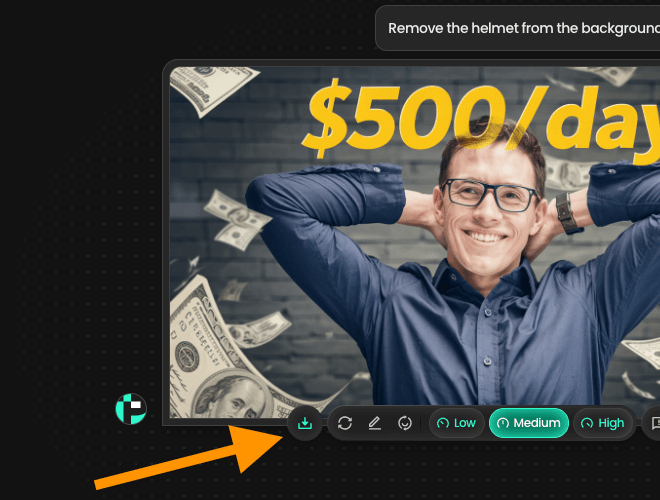
There’s still one major issue—the thumbnail doesn’t resemble me at all.
It features a completely random, AI-generated person.
The good news is that Pikzels includes a Face Swap feature, which lets you insert your own face directly into the thumbnail.
The Face Swap
To use the AI face swap feature, click on the FaceSwap feature.
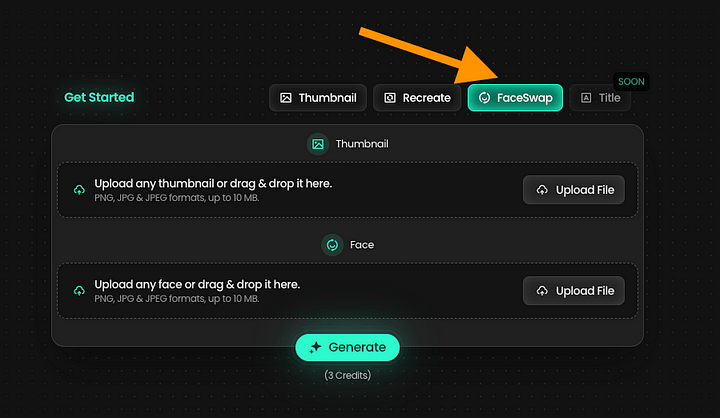
Upload the thumbnail and your picture to the view.
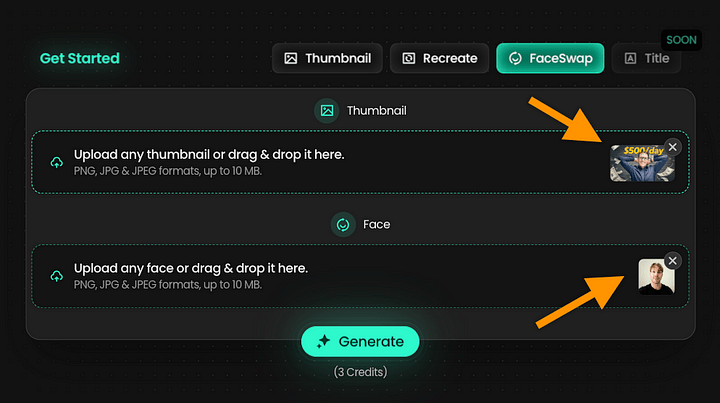
Then generate and wait for 20 seconds.
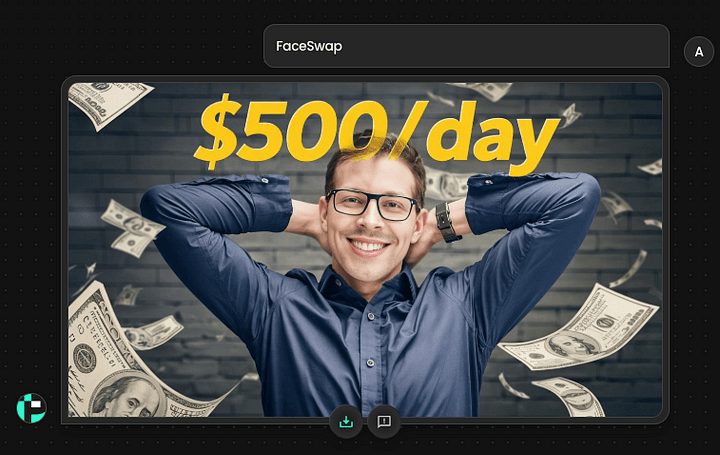
Here’s the image I used:

Finally, I asked the AI to remove the glasses, since I don’t wear them. After a few quick adjustments and re-generations, here’s the final version of my thumbnail:
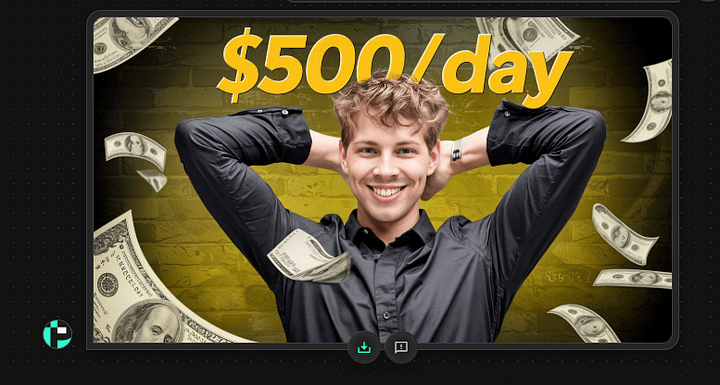
Obviously, that’s not perfect. But it’s still close to what I look like. Perhaps a bit too young, but otherwise, really impressive.
Tip: One step at a time!
When creating or editing thumbnails in Pikzels, it’s best to take a step-by-step approach. Start with simple instructions to generate the initial image, then make edits gradually—one or two changes at a time.
Here’s the exact workflow I used to create the thumbnails shown above:
- Recreate
- Edit: “Darker background”
- Generate
- Edit: “Remove glasses”
- Generate
- Edit: “Remove background helmet”
- Generate
- Edit: “Change background color”
This helps prevent the AI from becoming overwhelmed and producing inconsistent results.
Taking it one step at a time is the key to creating high-quality thumbnails with AI.
Pikzels Pricing
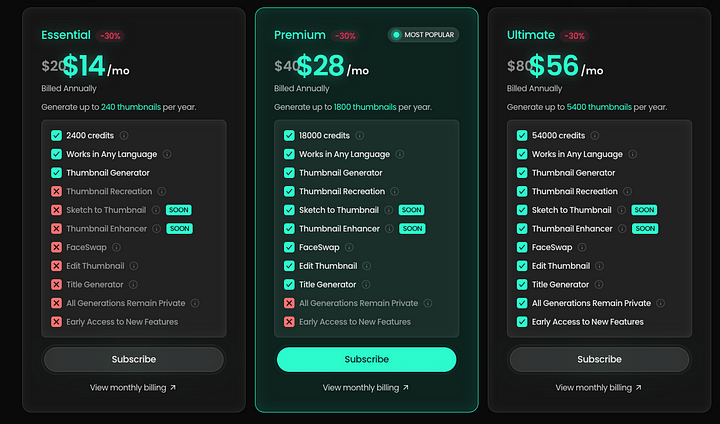
Pikzels.com offers three pricing tiers, all billed annually:
Essential – $14/month
Includes basic features, 2,400 credits, and up to 240 thumbnails per year.
Premium – $28/month
The most popular plan. Offers more tools, 18,000 credits, and up to 1,800 thumbnails per year.
Ultimate – $56/month
Unlocks all available features, with 54,000 credits and up to 5,400 thumbnails per year.
Higher-tier plans provide more credits, access to advanced features, and greater flexibility for power users.
👉 Try Pikzels AI free — 50% off with code JALLI50
Pros
- User-friendly: Just describe what you want, and the AI generates a thumbnail to match.
- High-quality output: Among the tools I’ve tested, Pikzels consistently delivered the best results.
- Face swap feature: Thumbnails initially feature random faces, but Pikzels lets you realistically replace them with your own.
- Inspiration tool: A standout feature that allows you to replicate the style of an existing thumbnail—great for consistency and creativity.
Cons
- Limited free trial: The trial version allows for just five thumbnails, all with a large watermark—making it essentially unusable.
- Inconsistent results: You may need to spend multiple credits to refine or fix outputs, which can feel wasteful.
- Pricing: At $80/month for 300 thumbnails, it’s costly—especially considering it often takes 20–30 iterations to get one solid thumbnail.
- Market saturation risk: As more creators use tools like this, the novelty and impact of AI-generated thumbnails could decline. Overuse may lead to a generic, less engaging aesthetic.
My Honest Take
If you’re just starting out with thumbnail creation, Pikzels is worth trying. It can save time, streamline the process, and help spark creative ideas.
That said, there’s a downside. As AI-generated thumbnails become more common, their effectiveness may fade. What once stood out can start to feel generic and overdone.
Right now, though, tools like Pikzels are still new enough that they haven’t saturated the space. There’s still room to stand out—if you use them well.
Stay informed about evolving trends. Recently, YouTube seems to be favoring more minimal, cleaner visuals with fewer edits. Thumbnails are following suit—simpler designs that align with the content are gaining traction.
Balance automation with originality, and you’ll stay ahead of the curve.
👉 Try Pikzels AI free — 50% off with code JALLI50
Thanks for reading. Stay tuned!