I spent $650 on AI headshots to save your money and time.
In this post, I will reveal my top picks with my results.
Let’s go!
Disclaimer: This post has affiliate links at no cost to you.
Here’s a quick rundown of the best tools:
1. MagicPhotos
MagicPhotos AI is a headshot tool that turns your selfies into sharp portraits in different styles, and it only takes about 15 minutes.
Unlike other tools I’ve tried, MagicPhotos is more about casual headshots.
These are great for social media, dating apps, or even a laid-back resume.

2. BetterPic
BetterPic turns your selfies into studio-quality headshots and makes your best features stand out.
You can also tweak the headshots however you like—using AI or even a real human editor.

3. GoStudio AI
GoStudio AI is a budget-friendly headshot tool.
What makes it different is that you can edit your headshots using AI text prompts.

4. DreamWave
DreamWave is a well-known headshot tool that professionals trust.
It also lets you make small tweaks to your headshots.

5. HeadshotPro
HeadshotPro is an online AI headshot tool that turns your selfies into sharp, realistic headshots.
It can put you in different business settings and outfits, even if your original selfie was taken at home in your pajamas.

6. InstaHeadShots
InstaheadShots is an AI tool that turns your selfies into professional-looking headshots.
You can pick different styles and backgrounds to match your personal or work vibe.
In about 15 minutes, your new headshots are ready to use on social media.

7. Secta AI
Secta AI makes a set of business-quality headshots from your selfies.
It also lets you customize them with the Remix feature and pick from different styles.

8. PhotoPacks
Photopacks is a great, budget-friendly headshot tool.
It’s one of the cheapest AI headshot options, and it still gives accurate results.
You can’t make edits, but you get plenty of good headshots for the price.

9. Portrait Pal
Portrait Pal turns your selfies into business AI headshots in 15 minutes.

10. Profile Bakery
Profile Bakery creates AI headshots especially for your LinkedIn profile or CV, at a reasonable price. It’s one of the cheper models I’ve tested.

11. Multiverse AI
The Multiverse AI makes professional headshots from your selfies in about 30 minutes.
You get up to 100 photos, and you can customize 20 of them.

12. Aragon AI
Aragon AI can turn your selfies into professional-looking headshots in minutes.
It saves you the time and hassle of booking a photographer.

13. AI SuitUp
AI SuitUp is a great, mid-priced AI headshots maker that creates headshots with a bunch of poses and backgrounds.

But now, let’s jump into more detailed reviews.
1. MagicPhotos
MagicPhotos makes accurate, photo-like casual headshots quickly.
It has a bunch of styles and backgrounds to choose from, and a customization feature if you want to make small tweaks.
My Results & Experience
I’ll show you how to use the tool first.
Go to their website and log in to your dashboard with your Google or email account.

Click on “Create a new photoshoot” and enter your information.

Next, upload your selfies.
The AI will use them to learn what you look like, so take the time to pick your best ones!

Follow these requirements to get the best headshots.

Next, choose your pricing plan.
This decides how many headshots and styles you’ll get.

After uploading your selfies, pick the background styles for your headshots.
The list is long and has a lot of options.

And you’re done!
I went with “The Fire” plan, and my headshots were ready in about 15 minutes. I barely had time to grab a cup of coffee.
Now, let me show you the results.
I picked very different backgrounds and lighting just to see how they would look.

The watermark goes away when you download the images!
I have to say… I’m impressed!
These look really natural, even with different poses and lighting. Some almost look like real photos of me.
The tool even captures my facial expressions and small details, like stray baby hairs.






Especially the Alps one—I’m pretty sure my family couldn’t tell if it was AI or a real photo.
The problem with these backgrounds and landscapes is that I can’t post a picture of myself skiing in the Alps when I’ve never been there.
And, as always, you’re not going to love every headshot. Just skip the weird ones.



MagicPhotos also has an editing feature.
It can make new headshots based on your instructions.
Just click the “Edit” icon.


And here are the results. Not bad!
The edit looks smooth and didn’t seem to hurt the image quality.
On a side note, I’m not a fan of the clothing styles these AI tools give—you wouldn’t catch me wearing them in real life.
Still, being able to change the outfit is a nice bonus!


Besides changing outfits or removing blemishes, you can also change the background.
I tried turning the original urban city setting into a bright room.
The result looks good! The headshots didn’t change much, and the quality stayed the same.

Pros
- Very accurate, good-looking headshots
- Different poses and lighting
- Lots of background styles to choose from
- Customization feature
- Fast—about 15 minutes turnaround
Cons
- More expensive than some other tools
- Editing feature is a bit limited; no human edit option
Pricing
Here are the current MagicPhotos pricing plans.
Each plan comes with a money-back guarantee if you’re not happy with your headshots.

The Spark — $49
- 40 HD photos
- 2 styles
- Ready in 90 minutes
The Flame — $59
- 100 HD photos
- 5 styles
- Ready in 60 minutes
The Fire — $69
- 200 HD photos
- 10 styles
- Ready in 15 minutes
My Grade
- Results: 4.5/5
- Customizations: 3.5/5
- Usability: 4.5/5
- Total: 4.4/5
To Take Home
MagicPhotos is a really high-quality tool for making a set of headshots.
My headshots turned out great and almost look like real photos of me.
It also has an edit feature if you want to change your outfit or the background.
Honestly, I think this is one of the best tools I’ve tried so far!
2. BetterPic
BetterPic is an AI headshot tool that turns your selfies into studio-quality portraits.
You can change the backgrounds and styles, and even fine-tune them with AI or a real human editor.
The best part? It saves you the time and money of hiring a photographer, planning outfits, or booking a session.
It’s also super fast—your headshots are ready in about an hour.
My Results & Experience
Let’s go over how to use it first.
Just go to their website and get started.
They have plans for both individuals and teams.

First, choose the style and background you want for your headshots.

I picked these three combos and got 60 headshots in total with my Pro plan.

Now, the most important part—uploading your selfies!
Since these are the base for your headshots, I really recommend picking good ones.
You can use photos from your gallery or take some right then and there.

The tool even scores your selfies to make sure you’re using the best ones!

This feature is super convenient!
Just scan the QR code, and you can grab a photo from your phone’s gallery or take a new selfie and upload it directly.

Then just confirm a few details about yourself that the AI has picked up.

Now just wait. The tool will email you when your headshots are ready.
For me, it took less than an hour!
Let’s check out my results.
BetterPic gives a disclaimer before showing your headshots—some images might look a little off, but that happens with all AI tools.
Looking at my headshots overall, they look pretty good and polished. No weird hair colors or anything like that.

These three are probably my favorites.
I’d definitely use them on my social media!


I feel like they make me look… a bit too good, like there’s a beauty filter on.
I’m not a huge fan of the super polished look, but they do look great for a resume or a social media profile picture.


BetterPic has an editing feature for your headshots.
You can tweak the images yourself—change the background, remove blemishes, or even change your eye color.
There’s also a human edit option, where a real person can make changes to your headshots.
This takes about 24 to 48 hours.
I didn’t get a chance to try it myself, but other creators who did got pretty good results.

I tried the AI customization and swapped the blank, dark background for an office setting.

Not too bad—though technically, this isn’t exactly an office.
I got four new images in just a couple of minutes.


Next, let’s try changing the eye color.
The AI gave me bright blue eyes at first.
Now let’s see what happens if I switch them to gray, which is my real eye color.

This is a very subtle change, so I didn’t expect much.
But I think my eyes look a little more blue-gray in the bottom picture.
It also didn’t seem to affect the photo quality.

Pros
- Fast turnaround
- Easy to use
- Smart features, like uploading selfies from your phone via QR code
- Lets you customize and even get human edits (with the Expert plan)
- Headshots make me look good and don’t age me—unlike some other tools
Cons
- Headshots look a bit too polished for my taste
- Expert plan is on the pricey side
- No LinkedIn icon preview
Pricing
BetterPic currently has these pricing plans.
Each plan is a one-time payment for one person, with no subscription or hidden fees.
You can also buy extra credits if you want more customizations and edits.

Basic — €35
- 20 headshots (4K)
- 1 style
- Ready in 2 hours
- Support within 48 hrs
- 2 AI edits
- Commercial license
Pro — €39
- 60 headshots (4K)
- 3 styles
- Ready in 1.5 hours
- Support within 24 hrs
- 4 AI edits
- Commercial license
Expert — €79
- 120 headshots (4K)
- 6 styles
- Ready in 1 hour
- Support within 12 hrs
- 8 AI edits
- Unlimited human edits in 1 photo
- 1 free redo
- Commercial license
I’d recommend the Pro or Expert plan if you want high-quality headshots and the flexibility to customize them.
The Expert plan even gives unlimited human edits for one image, which is a nice bonus.
If you just need one or two good shots for social media, the Basic plan is an easy and affordable choice.
My Grade
- Results: 4.2/5
- Customizations: 4.2/5
- Usability: 4.4/5
- Total: 4.5/5
To Take Home
Overall, I got a bunch of good-looking headshots that I’d use for my social media.
A turnaround time of under an hour is amazing—definitely easier and faster than hiring a professional photographer.
I’d personally prefer a slightly more natural look, but I’m sure a lot of people actually like this polished style.
3. GoStudio AI
GoStudio AI is a headshot generator that turns your selfies into professional-looking portraits.
You can make small edits using the AI prompt-based editing feature, or just use the headshots as they are for LinkedIn or other professional purposes.
My Results & Experience
First, let me show you how to make your own headshots with GoStudio AI.
Go to their website and sign up.


Click on “Get your headshots now.”
I picked the “Professional Headshots” pack since I wanted images good for LinkedIn or other business settings.

Pick your gender.

Next, upload your selfies.
Read the instructions carefully, and take some time to pick your best ones.
These will decide how accurate your headshots look.


Here are my results!
Overall, they look good, even though the AI made me a brunette.
My face looks very accurate, and I really like the power pose.



The teeth smile doesn’t look very natural.

Unlike some tools, the images don’t look overly polished.
Next, I’ll show you what happens when I change my hair color to blonde using the edit feature.
The results look very realistic and capture my facial expressions well.
The full-body images below are spot on, even though I didn’t upload any full-body selfies.
I got a nice variety of body types in the results.



Like with any AI generator, some images might look off or uncanny.
Your face could look distorted or not like you at all.
Just ignore those.


GoStudio AI has an AI image editor and an AI image generator.
With 5 credits, you can create new images based on a text prompt.

This image was generated from my prompt.
Pretty good! The hair looks accurate—I asked for “blonde, shoulder-length hair.”

Here, I wanted to change my black outfit to a white blouse.
Not too bad, I’d say!
Everything else in the image stayed the same, which is great.


Pros
- The AI edit feature works well
- Images are very accurate, especially the face
- Good variation in the headshots—some show my hair up, behind my ears, or different lengths
- Fast turnaround
- Affordable, with multiple pricing options: one-time payment or monthly subscription
Cons
- Some images look a bit grainy
- The UI could be better; the edit feature was a little confusing at first
Pricing
Here are the current pricing plans.
They have one monthly subscription (Basic plan) and two one-time payment plans.
The Pro plan is great if you want a full set of high-quality headshots.
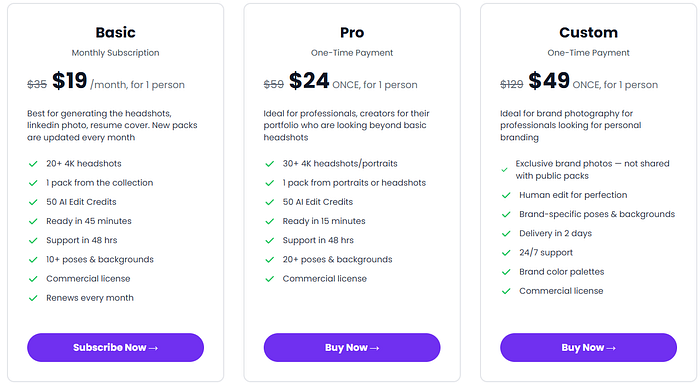
- Basic ($19/Monthly subscription): 20+ headshots, 45-min processing, 1 pack, 10 poses. Renews every month.
- Pro ($24 One-Time Payment): 30 headshots, 15-min processing, 20+ poses and backgrounds.
- Custom ($49 One-Time Payment): 2-day delivery, custom brand look, human editor.
My Grade
- Results: 4/5
- Customizations: 4/5
- Usability: 3.9/5
- Total: 4.2/5
To Take Home
GoStudio AI gave me some sharp and accurate headshots.
The customization feature worked well, and the edited results looked even better than the originals.
Pricing is pretty affordable compared to a lot of other tools!
A few images came out low quality and a bit grainy, but other than that, GoStudio is a solid tool.
4. DreamWave
DreamWave creates a bunch of professional-looking headshots.
It stands out because you get more headshots per package than many other tools.
You can also customize your headshots using the AI text prompt editor.
My Results & Experience
To use it, go to their website and get started.



Follow their guidelines for good selfies, since these will decide how accurate your headshots turn out!

Now your headshots are being processed, and you’ll get a notification when they’re ready.
For me, it took about an hour.
Here are my results! They’re grouped by different background styles, and overall, they look very accurate.
AI usually struggles with my real hair color or style, but here it’s mostly right—though a few images show me with brown hair or a very short cut.
I have to admit, it’s fun to see myself with a pixie cut or as a brunette.
I wouldn’t use those for professional headshots without some editing first.
Maybe my hair color is a bit rare and harder for the AI to get exactly right.





I think my face looks accurate, even from different angles!

With AI tools, some headshots are going to look off or inaccurate.
Many tools even have a disclaimer about this—just ignore the bad ones.
Here are a couple of examples:
I don’t really get the hairstyle on the left, and the one on the right is just terrible quality.


DreamWave has an AI editor where you can make subtle improvements to your images.

I tried the outfit change edit, and this was the prompt I used.

I actually really like the result!
The edit blends in pretty well and doesn’t stand out.
The image quality isn’t perfect, though.

I tested if the AI could add some length to my hair.

It sort of did what I asked, but I was expecting a bit longer hair.
The edit also seems to lower the image quality a bit.

Pros
- Headshots look pretty accurate, especially the face
- Lots of variation in poses and backgrounds
- The AI edit feature gives some flexibility
- DreamWave gives you more headshots for the same price than many other tools
Cons
- More expensive than a lot of other tools
- Some images come out low-quality
- The editing feature isn’t the best
Pricing
Here are the current pricing plans DreamWave offers!

Starter — $35
- 75 photos
- 8 outfits, 8 backdrops
- No redos
- No human touchups
Standard — $59
- 150 photos
- 10 outfits, 10 backdrop
- 1 free redo
- No human touchups
Best Value — $99
- 300 photos
- 15 outfits, 10 backdrops
- 2 free redos
- Unlimited human touchups
My Grade
- Results: 4.2/5
- Customizations: 3.7/5
- Usability: 4.2/5
- Total: 4/5
To Take Home
Getting my headshots done with DreamWave AI was definitely faster than booking a session with a real photographer.
I got some good-looking ones, especially the face, which was very accurate.
The editing feature let me do a quick outfit change.
The overall quality was decent, though some images were a bit grainy.
The edits even made the quality worse in some cases.
5. HeadshotPro
HeadshotPro is an AI tool that makes professional-looking selfies in around 2 hours, and you can customize them afterward.
Using HeadshotPro is pretty simple. First, go to their website and pick the plan that fits you best.

Now, let’s start generating!
The most important step is uploading your selfies, since they’ll decide how good your headshots turn out.
Take some time to pick the best selfies that really show what you look like.
The tool will also ask for some personal details, like your height, hair and eye colour, and ethnicity.


Uploading 15 photos of myself was a bit tricky, since I don’t really use social media and don’t have many good selfies ready to go.

Next, you pick the background and outfit combos for your headshots. How many you can choose depends on your plan. I had the Professional Plan, so I got to pick 10 different styles.
The “Choose for me” button in the corner is a nice bonus! It saved me some time since picking all the combos can be a bit slow.


For me, the whole process took about 2 hours to finish. Pretty fast, I’d say. With the Executive Plan, the expected turn-around is just 1 hour.
Now, let’s check out my results and what I think of them. The tool gives a heads-up about “duds” — headshots that look off or just weird. That’s pretty common with AI generators.
Here’s the real me, one of the selfies I uploaded. A very recent one.

Overall, they look pretty good. I used the “Choose for me” option for the background combos, which is why I got the patriotic US flag.


The full-body pictures have a bit of a weird proportion, but my hair looks great. The headshots are very polished — maybe even a little too much for my taste.
These are probably my favorites!



I have to say, these look like polished versions of me — like there’s some kind of beauty filter on.
I really like the preview feature. It lets you see what the image would look like as your LinkedIn icon or email signature.


It really captures me with a calm facial expression.
A bigger smile, like showing my teeth, looks a bit off though.
I guess that’s because I didn’t upload many selfies with my teeth showing.



With the Professional and Executive plans, you get credits that let you edit and remix your headshots.


Let’s try to edit my expression to a more happier one.

Probably would have been better if I had shared more selfies with my teeth showing.

Now let’s try making the background transparent!

I’m not sure. I feel like I could have done this myself and maybe gotten better results.
Still, it does look good as a small icon.
Pros
- Plenty of backgrounds and clothing options to pick from.
- Helpful features like “Choose for me” and the LinkedIn icon preview for headshots.
- Quick turnaround (2 hours with the Professional plan).
- Headshots come out sharp and professional.
- They look especially nice as small icons.
Cons
- Some pictures look a bit repetitive.
- The editing feature isn’t very strong.
- Headshots feel a little too polished, almost like there’s a beauty filter.
Pricing
Here are the plans HeadshotPro offers. I went with the Professional Plan.
They also have team plans available.

I think the Basic and Professional plans are priced fairly.
Go with the Basic plan if you just want a few good shots for social media and don’t need to edit them.
The Professional plan works better if you want a bigger set of headshots and maybe want to polish them a bit.
My Grade
- Results: 4.2/5
- Customizations: 3/5
- Usability: 4.1/5
- Total: 4/5
To Take Home
HeadshotPro gave me high-quality headshots in just 2 hours. You can pick your own style and background, or just let the tool choose for you if you want to save time. The shots look professional, and most of them turned out very accurate.
It didn’t do well with different facial expressions, so the headshots came out a bit same-looking. My hair looked really good though. The editing feature also wasn’t that great for me.
Overall, it’s a solid and affordable option if you need professional-looking headshots for social media or a resume.
6. Secta AI
Next up is Secta AI. It’s a solid headshot generator that takes your selfies and turns them into headshots in different styles. You can also make small tweaks to the final shots if you want.
My Results & Experience
To try this tool, go to their website and sign up.

Pick a package to get started. They also have other generator tools available, but I didn’t try those for this review.

After you choose a package, you can pick setups for your headshots. There are lots of styles to choose from, and you can select up to 7 of them.

You can also set your preferences and even connect your LinkedIn profile.

The key step is uploading about 15 selfies. It’s worth taking time here because the headshot quality depends a lot on the photos you upload.
Secta AI gives you clear instructions and even checks your photos before you can move forward.

For example, it flagged these selfies as too blurry. Using them would have messed up the final headshots.

I picked this picture as my “Favorite Photo.”

Super simple. Now you just wait. For me it took about 2 hours, but it depends on the queue.
Alright, here are the results I got. These were my favorites.



It’s tough to tell if these are actual photos of me or AI-made.
In most of them, it changed me into a brunette. The cooler brown shades made me look a bit pale.
Press enter or click to view image in full size.

I tested out very different styles. The Viral pack looked interesting, but I don’t think I’d actually use any of those.

At first glance, the facial expressions came out pretty accurate. For example, I uploaded one selfie where I looked a little bored, and that same look showed up in a lot of the headshots.
Of course, some headshots were a bit off. In a few, I looked tired, and it even seemed like the tool added some blemishes. On the bright side, the skin didn’t look overly smoothed out.



One thing I liked is that these headshots didn’t make me look older. That’s a big win. A lot of other tools tend to age me by 10–15 years for some reason.
Edits
Secta AI also lets you edit your headshots if you have a subscription. You can change things like your facial expression, clothes, background, or even upscale the images.


I tested the Remix feature to switch my hair color back to blonde.


Here I swapped my clothing to a midnight blue shirt. The headshots turned out a bit blurry.

The tool creates 8 new headshots in about 5–8 minutes.
Maybe smaller edits would help keep the headshot quality higher.
Pros
- Lets you edit your headshots
- Headshots come out very accurate, with only a few misses
- Plenty of styles to pick from
- Fast processing and delivery
- Doesn’t make me look older
Cons
- Remix feature can make shots a bit blurry
- Hair color changes too much, some edits end up not usable
- Some headshots feel repetitive
Pricing
Secta AI isn’t free. It has a Professional plan, and a Custom plan made for companies and groups.

Professional Plan
- Price: $49 (one-time payment)
- Includes:
- 100+ professional headshots
- Remix features: variations, uncrop, recolor, retouch (requires subscription)
- 24/7 Human live chat support
- Private gallery and sharing capabilities
- 30-day money-back guarantee if unused
Delivery time depends on the queue. For me, it took about 2 hours. When I checked later, it was under 1 hour.
My Grade
- Results: 4/5
- Customizations: 4.1/5
- Usability: 3.8/5
- Total: 3.9/5
To Take Home
From my set of headshots, I found about 10 I could actually use for LinkedIn or other social media. The Remix feature didn’t work that well for me — maybe smaller edits would help keep the quality and avoid blur. I also noticed some headshots felt pretty repetitive in certain styles.
The price can feel high if you only need one strong headshot, since Secta AI only offers one package for individuals right now. But if you need a bigger set of good headshots, the price makes sense.
Overall, Secta AI is a solid tool for the right person.
7. InstaHeadShots
InstaheadShots is a tool that turns your selfies into professional-looking headshots. It saves you the time and cost of hiring a photographer or booking a studio.
My Results & Experience
First, head over to their website to use this tool.

Make an account (I just used my Google login) and set up your profile by answering a few quick questions.

Next comes the most important step — picking your selfies. Take time to choose the best ones that actually represent you. The quality of your headshots depends on these.


Here are the photo requirements to help you pick the right selfies.

Once your selfies are uploaded, you can start a new photoshoot. With the Premium plan, you can pick up to 10 different looks.

Turnaround time depends on the package. With the Premium plan, it can be as fast as 15 minutes. You’ll get an email when your headshots are ready.
Here are my results. I got 200 headshots in total, across 10 different looks.
First impression — they look very accurate. There are a few misses, of course, but that’s normal with any AI tool.



This one’s my favorite, even though the outfit is pretty casual. The earring on my right ear looks a little off, but it’s barely noticeable.

Hard to tell if this is a real photo of me or AI-made.
Here’s another one I really like, this time with more professional clothing.

The images come with a watermark until you decide to download them.


I mentioned the misses earlier, and here are some examples. My face looks way too polished and obviously AI-made. The tool also didn’t capture my smile with teeth very well. To be fair, I only uploaded one selfie with teeth showing.




InstaHeadshots also has an editing feature. You can buy credits separately to use it.

You can edit the outfit, background, or touch up the images. I tried changing my outfit in this one.

Here’s the result. It looks a little unnatural to me, so I prefer the original.

InstaHeadshots also lets you upscale your images to higher quality, but it costs extra.

Pros
- One of the fastest turn-around times
- Easy to use
- I got some good and accurate headshots
Cons
- The majority of headshots looked too artificial
- Editing option is not great (I only tested for one edit, though)
- Expensive
Pricing
It’s cheaper than hiring a professional photographer, but I still find InstaHeadshots a bit pricey. The Premium plan gives the best value, since the other two only include 2 to 5 looks and have limited editing options.
If you’re not happy with your results, InstaHeadshots does offer a 100% money-back guarantee.


My Grade
- Results: 3.7/5
- Customizations: 4/5
- Usability: 4/5
- Total: 3.9/5
To Take Home
InstaHeadshots is a fast and simple headshot generator that can turn your selfies into headshots in as little as 15 minutes. How many photos you get depends on the package, and you can pick the ones you want to keep.
I did get a few shots I’d gladly use for my social media, but many weren’t usable. A lot looked clearly AI-made, and with the limited editing options, I think the tool feels a bit pricey for what it gives.
8. PhotoPacks
Photopacks AI says it can give you photoshoot-quality headshots without the big cost. Let’s give it a try.
My Results & Experience
PhotoPacks AI is simple to use. Let’s walk through the steps.
Go to their website and sign up.

First, choose the Headshot Package and buy it.

Next, pick the styles you want and set your preferences, like gender.


I went with the Headshot package.
Now comes the key step — uploading your selfies. Since these decide the quality and accuracy of your headshots, it’s worth taking time to pick the best ones.



The tool even gives your selfies a quality score.
You’ll get an email when your order is ready, so you can close the tab and come back later.
For me, the process took about 3 hours. In busy times, it might take longer depending on the queue.
Now let’s look at my results.
Overall, I like how natural they turned out. The AI made my hair look full and healthy, and the lighting in the shots looks great.


These are my favorites. I prefer the headshots that look the most realistic, not the ones that just make me look better or overly polished.



Like with any tool, a few headshots came out distorted with that uncanny valley vibe. Just skip those.


Pros
- Headshots don’t look too fake
- Lighting is flattering and has good variety
- Got some really solid and accurate shots I’d actually use on social media
- Simple to use
- Cheaper than some other tools
Cons
- No customization features
- Can take up to 24 hours to get your headshots. Most times it’s faster, but other tools are still quicker
Pricing
The Headshot package costs $24 and gives you over 100 headshots with 20 different backgrounds and outfits.
If you’re not happy with the results, the tool offers a money-back guarantee.

My Grade
- Results: 4.2/5
- Customizations: 0/5
- Usability: 4.1/5
- Total: 3.9/5
To Take Home
PhotoPacks AI gave me good-looking, accurate headshots in about 3 hours, and the price felt fair.
The downside is the lack of editing or customization. Being able to change the background or outfit would make it better.
Still, using AI for headshots saves you the time and hassle of booking a real photo shoot with a photographer.
8. Portrait Pal
Portrait Pal makes solid business headshots for a fair price. You get a variety of clothing and background styles. The only downside is the lack of customization options.
My Results & Experience
First, let’s walk through how to create your headshots.
Go to their website and Get Started.

After signing up, upload your selfies. I recommend taking time to pick ones that match the guidelines, since these will decide how accurate your headshots turn out.


Before finishing your order, you’ll need to add some details like eye color, hair color, and body type. This helps the AI create headshots that match your look more closely.


You’ll get an email from Portrait Pal once your headshots are ready. Turnaround time is about 2–3 hours, depending on your plan (I’ll cover pricing later).
Now, let’s look at my results.
First impression — there’s a lot of variety. Different poses and angles.



Some shots look a little too polished. And like with any AI tool, a few images came out distorted or had that uncanny look. Just skip those.


These are my favorites. They look accurate and feel like real photos of me. The hair color came out perfect too, which is rare — usually I end up shown as a brunette.
Another thing I’ve noticed with some AI headshot tools is they make me look 10–15 years older. Luckily, Portrait Pal didn’t do that.



Pros
- Accurate and professional-looking headshots
- Lots of variety in poses and angles
- Images look high-quality and not overly AI-made
Cons
- No customization options
- Price per headshot is a bit high, not the best value
Pricing
Here are the pricing plans offered by Portrait Pal.

- Starter — $35 (was $45)
- 20 high-quality headshots
- 3-hour processing time
- Basic — $45 (was $75)
- 60 high-quality headshots
- 2.5-hour processing time
- Premium — $75 (was $129)
- 100 high-quality headshots
- 2-hour processing time
The price is about average, but other tools give you more headshots, extra features, and faster turnaround for the same cost.
My Grade
- Results: 4.2/5
- Customizations: 0/5
- Usability: 4/5
- Total: 3.7/5
To Take Home
I was happy with the headshots I got from Portrait Pal — they looked good and accurate.
The downside is the lack of customization. And while the price is average, you get fewer headshots compared to other tools. Still, it saves time and money versus hiring a real photographer.
9. AI SuitUp
AI SuitUp is a headshot generator that makes professional business headshots for LinkedIn or resumes. You just upload some selfies and let it do the work. You can pick from different styles, and you’ll get a full package of headshots.
My Results & Experience
Here’s a step-by-step guide on how to create your own headshots with AI SuitUp.
First, go to the homepage.

Next, pick the plan that works best for you. I suggest the Professional or Ultimate plan since they give you HD resolution and more headshots to choose from.

Then, answer a few quick questions about your characteristics.

Now comes the most important step — upload several selfies following the instructions. The better the selfies, the better your headshots will be.

AI SuitUp checks your selfies and flags any that are too low quality or not usable.
Once you’ve confirmed your selfies, just hit send and you’re good to go.

AI SuitUp will email you when your headshots are ready. Just follow the link to view your results.

Then it’s time to check out your results. You can download the headshots one by one or as a full set.
There’s also an option to share them straight to LinkedIn.
Just remember to save the link to your album, since that’s the only way to access your headshots (there’s no sign-in option).

Now let’s take a look at my results and see how the quality turned out.
This is the picture I chose as my “base image.”

These are my results!


At first glance, the results look pretty good and accurate.
Here are my favorite headshots I got from this tool:



I think they look professional and capture me well, especially around the eyes. My hair shows up at different lengths since I uploaded selfies with different haircuts. A common issue I’ve had with AI headshot tools is that they make me look 10–15 years older. These didn’t age me too much, though I do look a little more mature than I actually am.
Of course, not every headshot is perfect. It’s pretty normal for some to come out odd. Here are a couple of misses I got.



Pros
- Affordable
- Simple to use
- Gives you different styles and backgrounds, so you get a versatile set of headshots
- Most headshots are very accurate — I’d definitely use them
- Clear instructions and selfie checks before submission to improve results
Cons
- No customization option
- Some headshots made me look older than I am (a problem I’ve seen with other tools too)
- A few headshots didn’t look like me at all
Pricing

- Basic: $27 (Originally $59)
- Professional: $37 (Originally $69)
- Ultimate: $57 (Originally $99)
My Grade
- Results: 3.8/5
- Customizations: 0/5
- Usability: 4/5
- Total: 3.7/5
To Take Home
AI SuitUp is a relatively cheap headshot generator that creates professional headshots. Unfortunately, it doesn’t offer a customization feature, which lowers the score.
10. Aragon AI
Aragon AI is one of the first AI headshot generators, launched in 2022. It creates realistic headshots for professional use and also includes solid editing and customization features.
My Results & Experience
To use it, first, head over to their website and sign up for the service.

Set up your preferred characteristics, such as gender, eye and hair colour, and ethnicity.

The key step is uploading your selfies. Since the headshots are based on these, it’s worth taking time to pick the best ones that really represent you.

Upload at least six selfies. The tool checks them to make sure they meet the requirements. I used the same selfies I usually upload to other AI headshot tools, and this time none were rejected.

Now you just wait. Aragon AI will send you an email when your headshots are ready.

Simple as that. Now let’s check my results and what I thought of them.
The tool does warn that some images may look a little off, which is normal with AI headshot generators. Just stick with the best ones.

My first impression is that they look very polished and a bit AI-made. Honestly, some don’t look that great. Let’s take a closer look.


I really like these ones. They look accurate and realistic — they actually look like me.



This one came out surprisingly well for a side profile shot. The only downside is the skin looks a bit too polished for my taste.

I like this feature a lot. When you view your images, you can preview how they’d look as your LinkedIn profile photo or in your email signature.


Some of the weaker images actually looked better when I previewed them in this mode.
Aragon AI also comes with a built-in editor. You can change outfits, adjust hairstyles, remove blemishes, and more.

Here, I tried the “Unblur image” edit.


The results on the right made me look about 10 years older for some reason. It also added a crossed-hands pose that I didn’t ask for.
Pros
- Very fast — only 15 minutes with the Executive plan, making it one of the quickest tools
- Plenty of backgrounds and clothing styles to pick from
- Lets you edit the headshots after they’re created
Cons
- Honestly, I wouldn’t use most of the headshots I got
- Editing sometimes made the image worse
- Shots looked a bit too polished for my taste (though some might like that)
Pricing
These are the individual pricing plans Aragon AI has right now. They also offer packages for teams and companies.


Basic — $35
- 40 headshots
- 45-minute generation time
- 1 attire
- 1 background
- Standard resolution
Standard — $45
- 60 headshots
- 30-minute generation time
- 2 attires
- 2 backgrounds
- Standard resolution
Executive — $75
- 100 headshots
- 15-minute generation time
- All attires
- All backgrounds
- Enhanced resolution
My Grade
- Results: 3.7/5
- Customizations: 4/5
- Usability: 3.8/5
- Total: 3.7/5
To Take Home
I think there are better tools out there since the quality here wasn’t the best. If you don’t already have a set of good selfies and need to upload older or grainy ones, the results may not turn out great.
But if speed is your priority, Aragon AI could be a good pick. The editing feature is also a nice bonus, letting you change backgrounds, outfits, and even hairstyles after.
11. Profile Bakery
Profile Bakery creates headshots with a pretty quick turnaround and even lets you make small adjustments, which is a nice bonus.
My Results & Experience
To use it, just sign up and click “Start Now”.

Upload your selfies and make sure to follow the photo guidelines they provide. I recommend taking time to pick your best shots since they’ll decide how accurate your headshots will be.

Pick the style you want for your headshots. I chose the business style since I wanted shots good enough for LinkedIn and my resume.

Select your package based on whether you want a bigger set of headshots with more variety or just a smaller batch.


You’ll also have the option to make extra purchases at this step.
Once that’s done, your headshots start “baking,” and you’ll get an email when they’re ready. The process only takes about 30 minutes.

Here are some of the headshots I got. Overall, a few turned out really good. I also liked the variety in poses and lighting.
Press enter or click to view image in full size.

Some shots came out inaccurate or unflattering, with my face looking distorted. But that happens with all AI tools — just skip those.



This one was my favorite. It’s accurate and professional-looking, perfect for LinkedIn or other business use. The only downside is my hair looks a bit fried.

Edits
Profile Bakery also has an AI editing feature that lets you tweak your images. You can make prompt-based changes, switch backgrounds or outfits, or boost the image quality. I tested a few of these options.

Here I tried changing my outfit into something more professional.

Next, I tried the “Face Improve” feature by uploading one of my real selfies as a reference. I wasn’t sure what to expect — but definitely not this.

I also tried a couple of text-prompt edits, though my prompts were probably too vague. The tool does have a “Quick Suggestions” option with ready-made prompts you can use.



I tested the background edit feature on one of my real selfies. Here’s the result:

Pros
- Fast turnaround, even with the Mini plan
- Plenty of editing options
- Mini and Regular plans are affordable
Cons
- Editing feature can lower the image quality
- Edits didn’t come out that great
- Getting back into your gallery after signing out was a bit tricky
Pricing
Here are the current pricing plans they offer.

AI Mini — $24
- 30 pictures, 4 styles
- Delivery in 30 mins
- Includes CV & cover letter tools, resume check, LinkedIn analysis, change clothes, career prompts
AI Regular — $29
- 60 pictures, 8 styles
- Delivery in 30 mins
- Same extras as Mini
AI Pro — $49
- 96 pictures, 12 styles
- Delivery in 30 mins
- Same extras as Mini & Regular
My Grade
- Results: 3.5/5
- Customizations: 3.8/5
- Usability: 3/5
- Total: 3.1/5
To Take Home
Profile Bakery gave me some nice headshots, but most had a bit of an artificial look. It does offer customization, but the results weren’t great and editing hurt the quality. I also had trouble getting back to my headshots after signing out. The UI could definitely be better.
12. The Multiverse AI
Multiverse AI stands out because of its wide range of customization options, all driven by your text prompts.
My Results & Experience
First, let me show you how it works. Getting started with Multiverse AI is simple. Just go to their website and pick a headshot package.

After buying a package, you can upload your selfies.
This step is key, since your selfies decide how good and accurate the headshots will be. I recommend following their guidelines and taking time to pick the best photos that represent you.


You’ll get an email when your headshots are ready. It usually takes less than two hours.
Now let’s look at my results. Overall, there was a lot of variety. At times, it even felt like the AI was guessing what I look like. For some reason, it also turned my hair dark brown.





This one’s my favorite. It looks accurate and professional, and it’s hard to tell if it’s AI-made or a real photo of me.

I could definitely use this one for LinkedIn or another professional setting.
Multiverse AI also has an edit feature, which makes sense given the name. You can use text prompts to ask the AI to change your headshots.
For example, I asked it to make my hair blonde and shorter. The edited shot looked even more natural than the original!


Original headshot is on the left, and the edit is on the right.
Next, I tested changing the background from plain grey to an outdoor setting.


Finally, I tried a text prompt edit to make my expression look a bit more cheerful. My prompt was probably too vague for this one, though.


Multiverse AI also lets you generate 20 brand-new headshots just from text prompts. You start with 20 credits by default, and you can buy more if you want extra.
One thing to note — always include “me” in your prompt. If you’re short on ideas, you can check the “Ideas” tab for inspiration.

These new headshots were generated in under three minutes. It took me a few tries to get the hair color right (my vague prompts didn’t help), but I really like how they turned out.




Pros
- 100 headshots in under 2 hours
- Can generate up to 20 headshots with text prompts
- Editing feature included
- Fast and easy to use
- Affordable
Cons
- Could use more variety in camera angles
- Some shots looked more like a random person than me
Pricing
Multiverse AI has two plans: one for individuals and one for teams. I used the individual plan, which costs $29 (or €25) and is paid through Stripe.
I think the price is very reasonable. With all the customization options, you’re almost guaranteed to get at least a few solid headshots.

My Grade
- Results: 3/5
- Customizations: 4.5/5
- Usability: 3.5/5
- Total: 3.5/5
To Take Home
Even with all the customization options, some headshots looked like they were of a completely different person. The editing feature also didn’t impress me much.
That said, I still got some solid headshots, and the price is affordable compared to many other tools.
13. Vheer.com (Free)
Vheer.com is another free AI headshot generator I tried. It lets you pick from different styles for your headshots.
My Results & Experience
Vheer.com is simple to use — just start generating.

Upload or paste a selfie — you only need one. Then pick a style from the panel on the right.

This is the selfie I used. You can also tweak the prompts on the right or adjust the aspect ratio if you want.

Here are my results. The tool makes one headshot at a time, but you can redo it as many times as you want.
The result looked like my face was copy-pasted onto different outfits and backgrounds.



I tried changing the Expression Prompt to see if it worked. The results actually surprised me.

It’s actually not bad — the smile looks pretty natural. But up close, it’s a bit blurry and the eyebrows look odd.

Pros
- Free
- Fast — only takes a few minutes to generate
- Just one photo needed to create the headshot
- You can even do some text prompt edits
Cons
- Quality is lower than with paid tools.
- Since it only uses one selfie, the headshots end up looking very repetitive.
Pricing
100 % free.
My Grade
- Results: 3/5
- Customizations: 3/5
- Usability: 3/5
- Total: 3/5
To Take Home
I was actually surprised by the results. This tool is worth a try if you don’t want to pay for headshots. The quality isn’t great, but they can work for small profile icons, like on LinkedIn.
14. HeadShotMaster
Besides the tools above, there are also completely free options.
I tried HeadShotMaster to see how the headshots would turn out and whether it could match the paid tools.
My Results & Experience
HeadShotMaster is quick and simple to use. Just go to their website — no sign-up needed — and click “Generate now.”

You’ll be asked to fill in a few details, like gender, age, and style for the headshot.


You can upload up to 4 photos, but even 1 is enough to generate headshots.

I tested the Professional and Sepia styles.
You can tell the images are meant to look like me, but they came out very artificial — almost cartoon-like.





Pros
- Free
- Very fast — turnaround is only a few minutes
- Just one photo needed to make a headshot
Cons
- Lower quality compared to paid tools
- Don’t look realistic
- I wouldn’t actually use these
Pricing
100 % free.
My Grade
- Results: 1/5
- Customizations: 0/5
- Usability: 1/5
- Total: 1/5
To Take Home
If you’re on a budget and need headshots right away, HeadShotMaster might be worth a try. You can generate new shots as many times as you want, so you might end up with one you like. Still, it’s no match for the paid tools.