The QR Code Generator (TQRCG) lets you create QR codes online for free. You get two dynamic QR codes and unlimited static ones.
It’s simple and works well for small businesses or anyone who just needs a quick QR code.
I’ll show you how it works and what you can do with it.
Let’s get started.
Disclaimer: This post has affiliate links at no cost to you.
My experiences
To try this tool, go to this page.

Then choose to which destination you’d like to create your QR code.

It doesn’t have to be a website. You can make QR codes for PDFs, contact pages, apps, and more.
For this demo, I’ll create one for my website, codingem.com.
Just type your URL into the field in TQRCG, and it makes the QR code for you.

If your URL is long, use the dynamic QR code option. It shortens the link and makes the QR code simpler. That way, scanners can read it more easily.

Having a QR code is one thing. Knowing if people use it is another. To see how your code is doing, click “Track your scans” at the top.

You can see how many people scanned your QR code, where they are from, what time they scanned, and more.
To save your QR codes and track analytics, you need to sign up. Once you do, you’ll get access to your QR code dashboard.
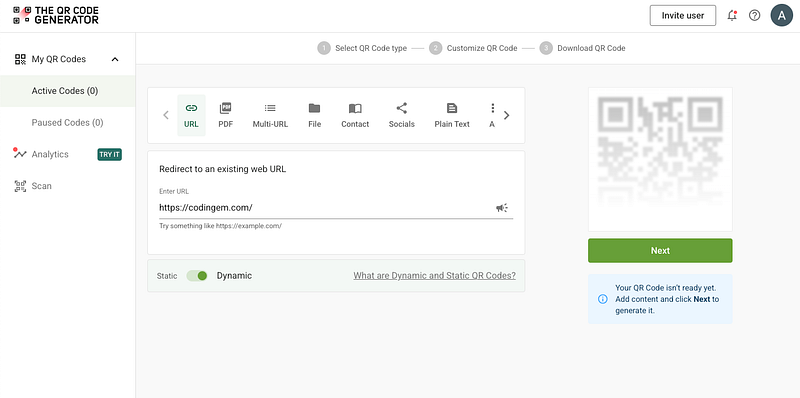
From the dashboard, you can change the design of your QR code. It doesn’t have to look plain. You can style it to match your brand.

If you want more detailed scan data, you can turn on GPS tracking.

If you turn this on, people who scan your code will see a message like this:

This happens for privacy reasons, so there’s no way around it. I wouldn’t turn it on just for fun. Only use GPS if you really need location data.
Once you’re done, save your QR code and share it.

Don’t forget to check the analytics. You’ll find it in the menu on the left.
For example, I scanned my test QR code once, and it showed up right away in the analytics tab.

It doesn’t just show how many scans you got. On top of that, you can also see the location, the device used, and the time of day.

It even gives you a map that shows where the scans came from.

You can also edit your existing QR codes: Go to the dashboard, click the three dots next to a code, and pick Edit from the menu.

Pros
- You get two free dynamic QR codes. Most tools don’t offer that.
- Simple interface. You can make a QR code in seconds.
- Dynamic codes let you change the content even after printing.
- You can track scans and locations.
- No watermark on the free version.
Cons
- Only two dynamic codes are free. You need to upgrade for more.
- Full analytics are locked behind paid plans.
- Not great for big companies that need extra security.
- Free dynamic codes show TQRCG branding when scanned.
Pricing

Here’s a table of the pricing in case it’s hard to see from the image:
| Feature | Free Plan | Flex Plan (€4.5/month, billed yearly) |
|---|---|---|
| Dynamic QR Codes | 2 | 5+ (adjustable) |
| Users | 1 | 1 (adjustable) |
| Ad-free Scan Experience | ✗ | ✓ |
| Access to Scan Data | ✓ | ✓ |
| Scans by City/Country | ✗ | ✓ |
| Scans by Device/OS | ✗ | ✓ |
| Scans by GPS Location | ✗ | Add-on for €4.5/month |
| PNG Download | ✓ | ✓ |
| SVG Download | ✗ | ✓ |
| All Image Resolutions | ✗ | ✓ |
| CSV Export | ✗ | ✓ |
Monthly billing is also available. All plans come with a free trial.
To take home
TQRCG is great if you run a small business or just need a simple QR code.
I think this is what most people look for when they search “QR Code Generator” on Google. That’s why I wrote this post.
The two free dynamic codes are a big plus. The tool is fast, simple, and does the job without extra hassle.
If you need more codes, tracking, or team features, you can always upgrade. But the free version is enough for most basic needs.